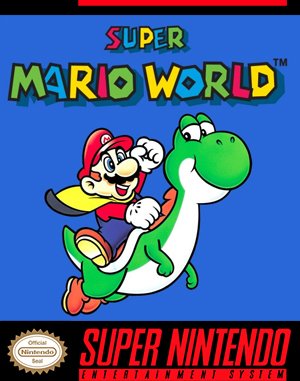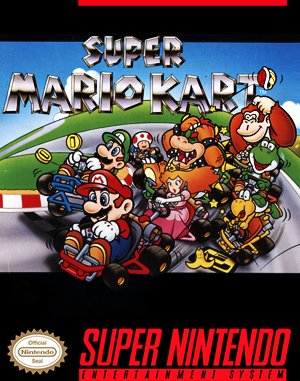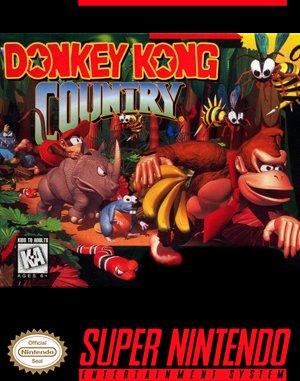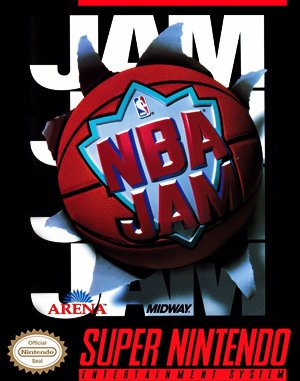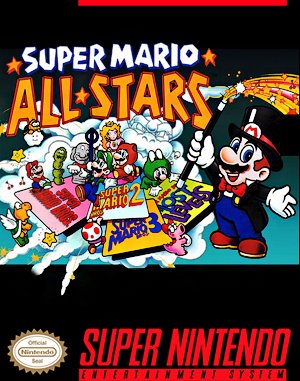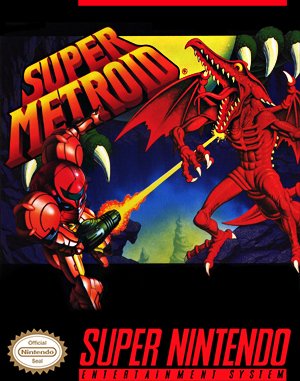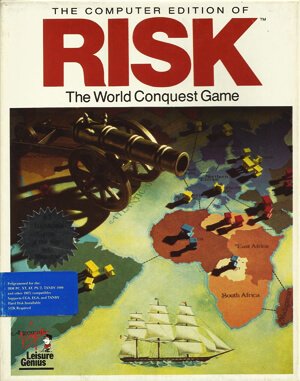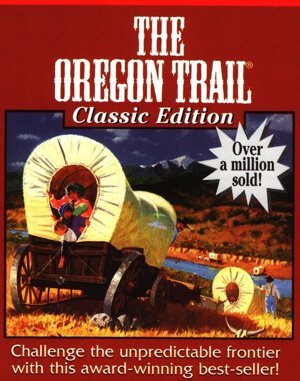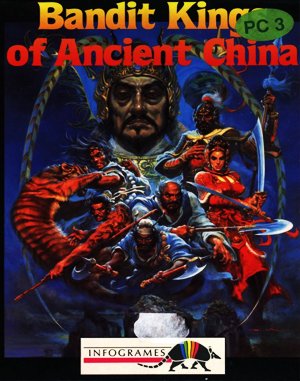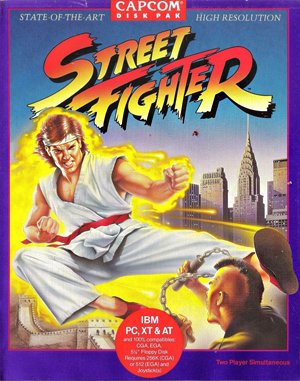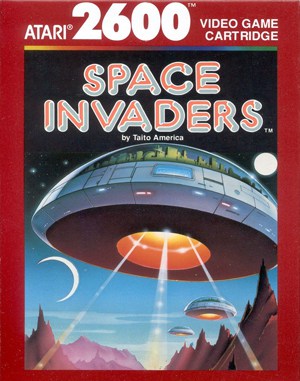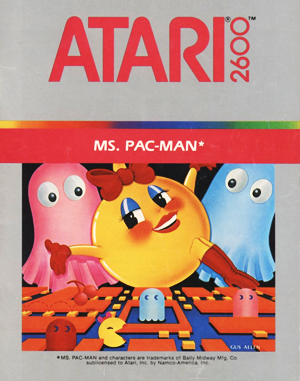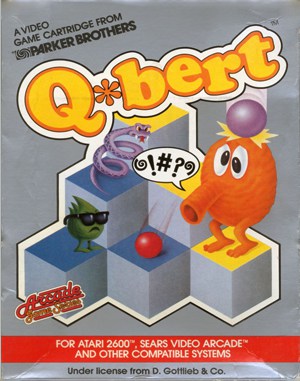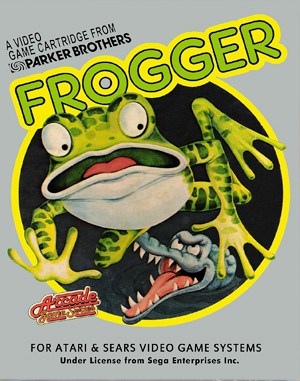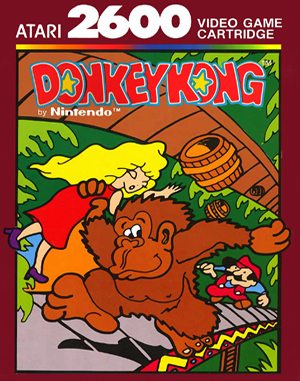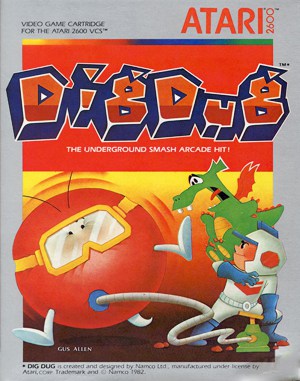Play Classic Games Online
Play Games Online Free
Play Popular Sega Genesis
Browse our free Sega Genesis games that you can play online
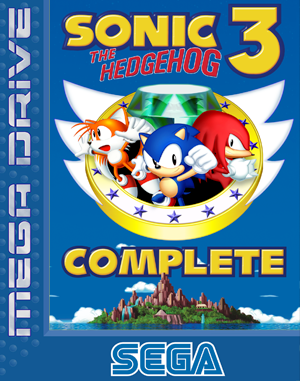 Sonic The Hedgehog 3: Complete
Sonic The Hedgehog 3: Complete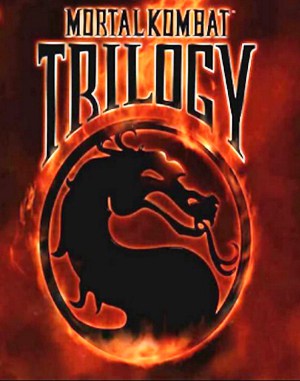 Ultimate Mortal Kombat Trilogy
Ultimate Mortal Kombat Trilogy Sonic Classic Heroes
Sonic Classic Heroes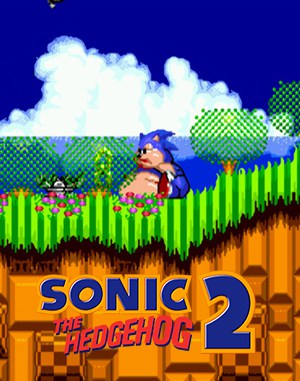 Sonic the Hedgehog 2 XL
Sonic the Hedgehog 2 XL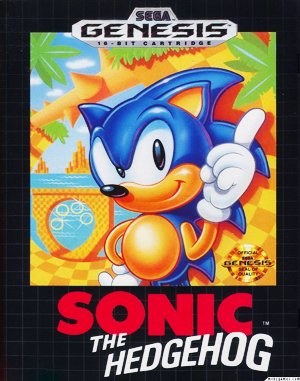 Sonic The Hedgehog
Sonic The Hedgehog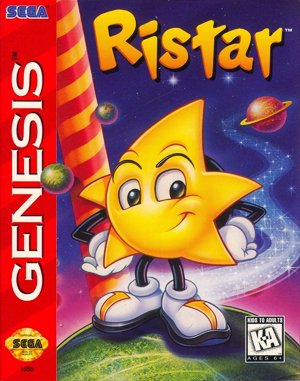 Ristar
Ristar
Play Popular Atari 2600
Browse our free Atari 2600 games that you can play online
View more Atari 2600 gamesPlay Popular NES
Browse our free NES games that you can play online
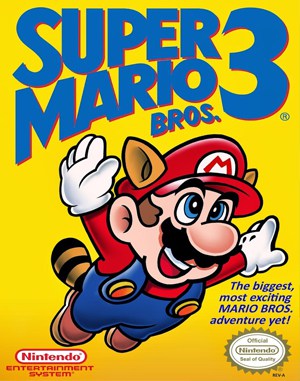 Super Mario Bros. 3
Super Mario Bros. 3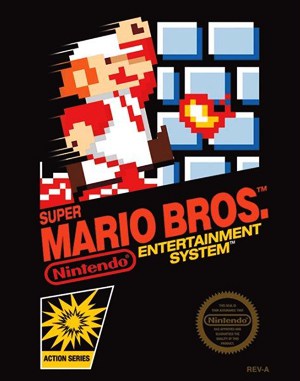 Super Mario Bros.
Super Mario Bros.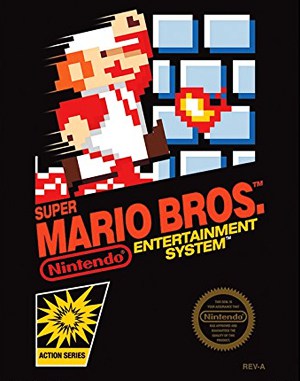 Mario Bros.
Mario Bros.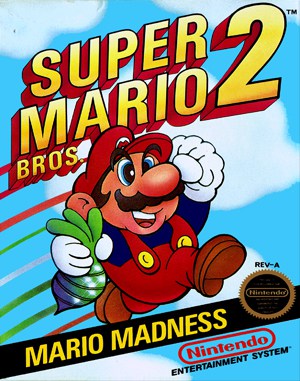 Super Mario Bros. 2
Super Mario Bros. 2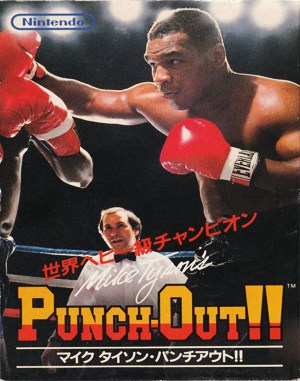 Mike Tyson's Punch-Out!!
Mike Tyson's Punch-Out!!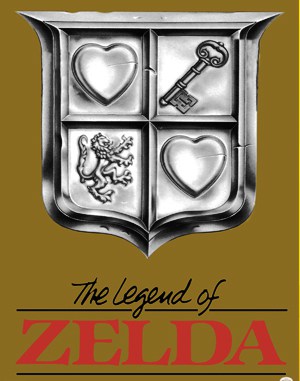 The Legend of Zelda
The Legend of Zelda
Play Popular Gameboy
Browse our free Gameboy games that you can play online
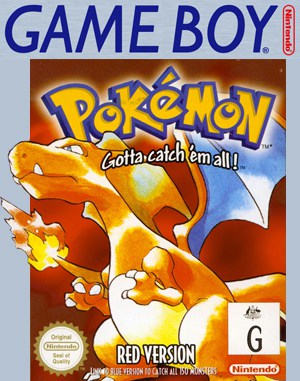 Pokémon Red Version
Pokémon Red Version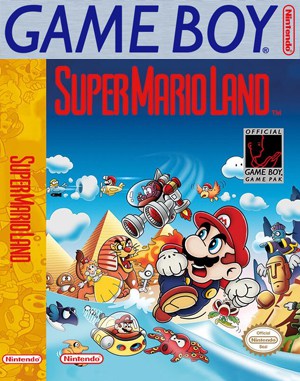 Super Mario Land
Super Mario Land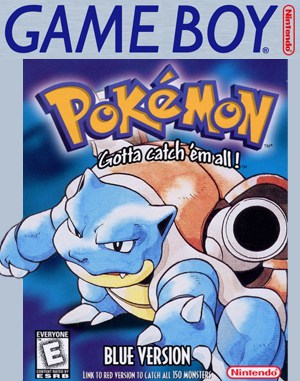 Pokémon Blue Version
Pokémon Blue Version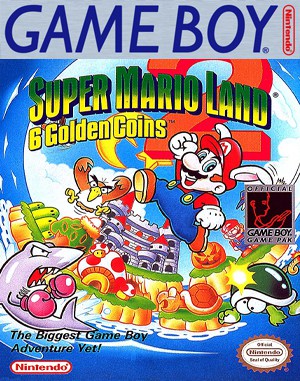 Super Mario Land 2: 6 Golden Coins
Super Mario Land 2: 6 Golden Coins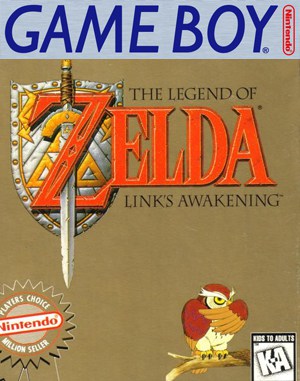 The Legend of Zelda Link's Awakening
The Legend of Zelda Link's Awakening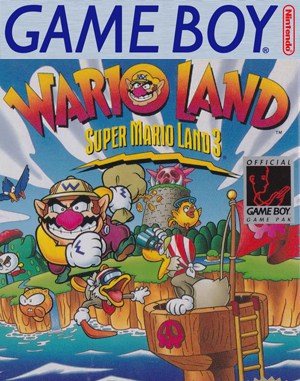 Wario Land: Super Mario Land 3
Wario Land: Super Mario Land 3
Play Popular Windows
Browse our free Windows games that you can play online
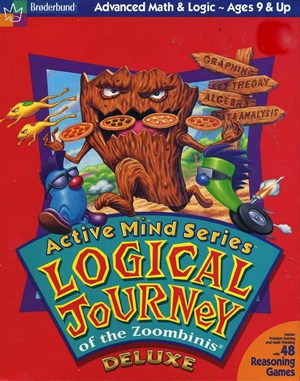 Logical Journey of the Zoombinis
Logical Journey of the Zoombinis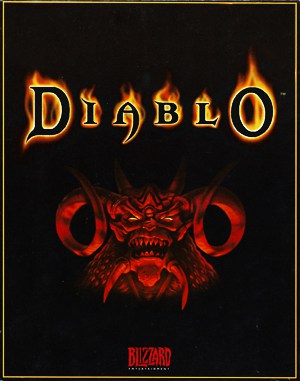 Diablo
Diablo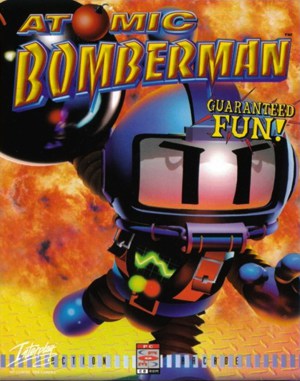 Atomic Bomberman
Atomic Bomberman Half-Life: Uplink
Half-Life: Uplink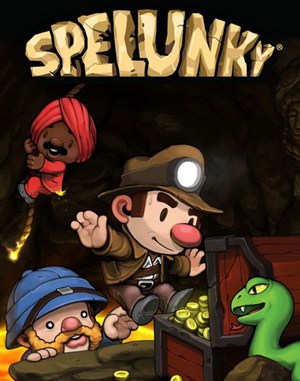 Spelunky
Spelunky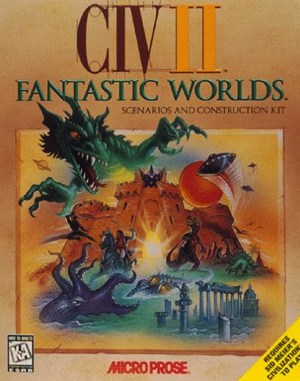 Civilization II: Fantastic Worlds
Civilization II: Fantastic Worlds